Quick start for admins
When you sign up to Absentia you will land on the department calendar page. Here you can see the upcoming absences for your department. If you have more than one department you will see a drop down on the top left where you can select another department's calendar to view.
As an admin of your company you are able to manage all users, departments and other settings for the company.
All of the configuration for Absentia is done in the Manage page which you can get to from the menu on the top right.
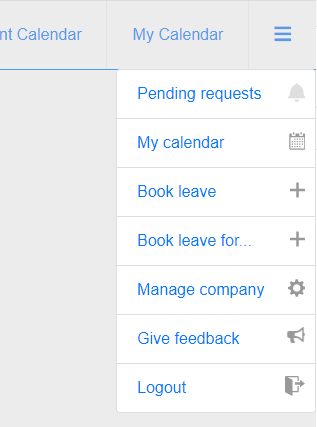
Adding employees
You may want to ensure any required departments are created before adding employees so they can be placed in the correct department straight away.
The users page under manage company let's you add new users to your company.
If we set an email address for our new employee they'll get an email to setup their password. They would then be able to login, view the calendars and book leave.
You can also leave the email blank. In this case an admin or their manager can book absences on their behalf.
Adding departments
To add a department head to the company management page and select 'Departments'.
You will see a list of the current departments within your company as well as the option to add a department. By default there is a single department created with the same name as your company; you can delete it once you have at least one other department within your company.
Department manager
The department manager is the person that all absence requests from employees in the department will go to for approval. You can also override the department manager for individual employees.
You can check everyone's manager from the manage users page.
Schedules
A user's schedule can be accessed by navigating to the user's management page and selecting the schedule tab.
Every user has their own schedule which is used to determine which days they work. Non-working days will be displayed in a darker color on the calendars.
The schedule is used to calculate allowance deductions when booking leave.
Allowance
An employee's allowance dictates the number of deductible leave days that employee will be able to request.
An employee will use the default company allowance unless their allowance has been overwritten.
You can overwrite an employee's allowance for the current and the next year. This can be done in the 'Allowances' tab when editing a user.
Absence approvals
Once an absence is booked the request will go to the employee's manager for approval. They will get an email and a notification in the menu to action the request by approving or rejecting it.
Absences are automatically approved when booked if an employee is setup as their own manager. This is also a good way to disable the approvals system if it isn't required.
You can check everyone's manager from the manage users page.
View more Absentia help pages