Setting up your team (adding employees)
You can add your employees by clicking on the add employee link under the department calendar or from the users management page. Both of these are only visible to company admins.
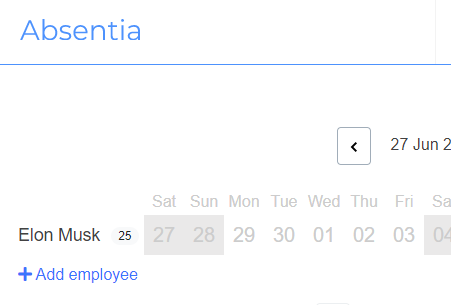
The add employee page contains the basic info that you need to get your employee added. You have the option to add an email address for your employee. If you decide not to provide an email address then the employee will not be able to sign in until an email is setup for their account. Absences for an employee without an email address setup have to be booked by their manager or by a company admin via the 'Book leave for...' page in the menu.
Once you add your employee you can click edit on their profile to view some additional options that are available to edit. These include:
- Allowances
- Schedule
- Manager override
You can read more about allowances and work schedules here.
Manager override
You can override the default department manager for a single employee with this option. If an alternate manager is selected, all absence requests will now go to the newly designated manager.

Admin
You can also make the employee an admin by checking the 'Admin' checkbox. This will give them access to all management functions of Absentia including the billing.
